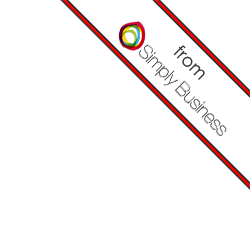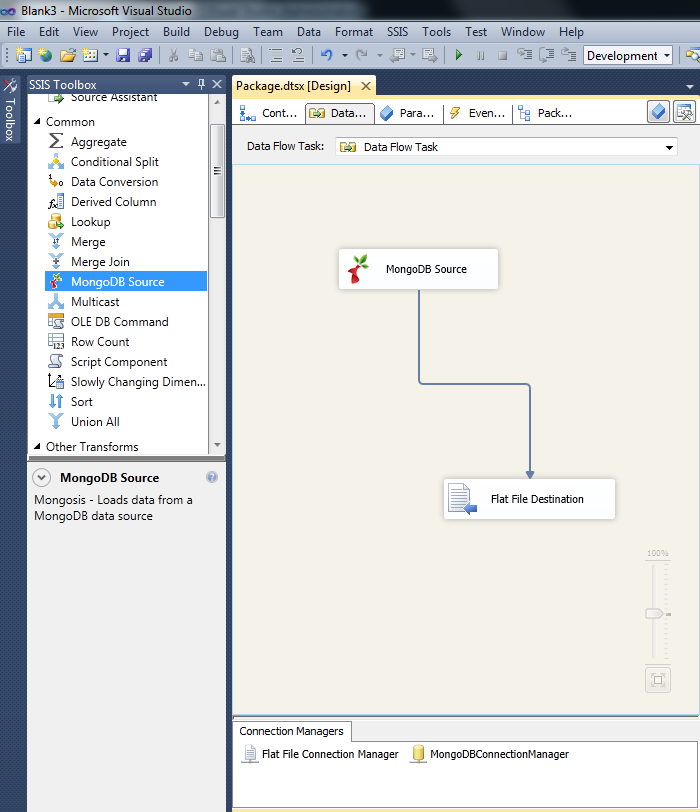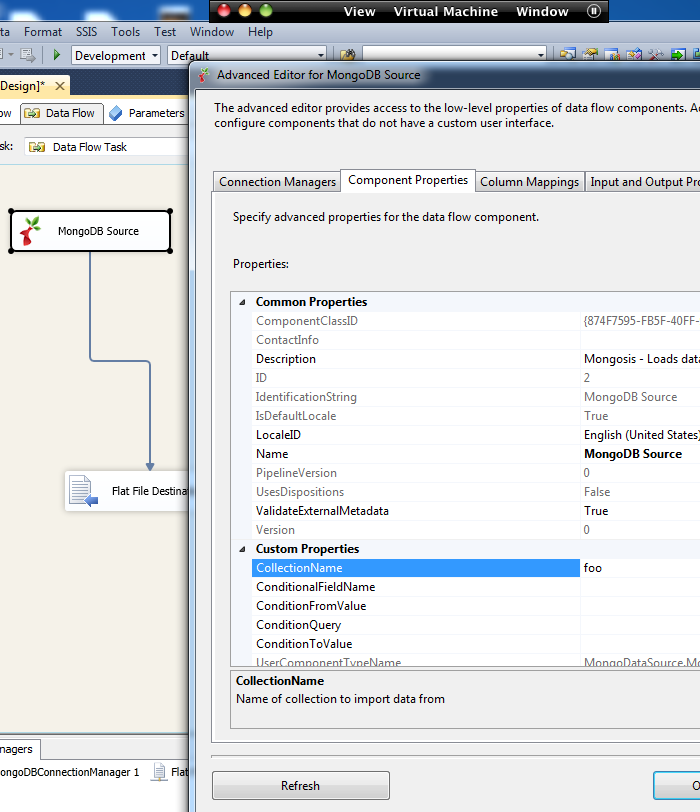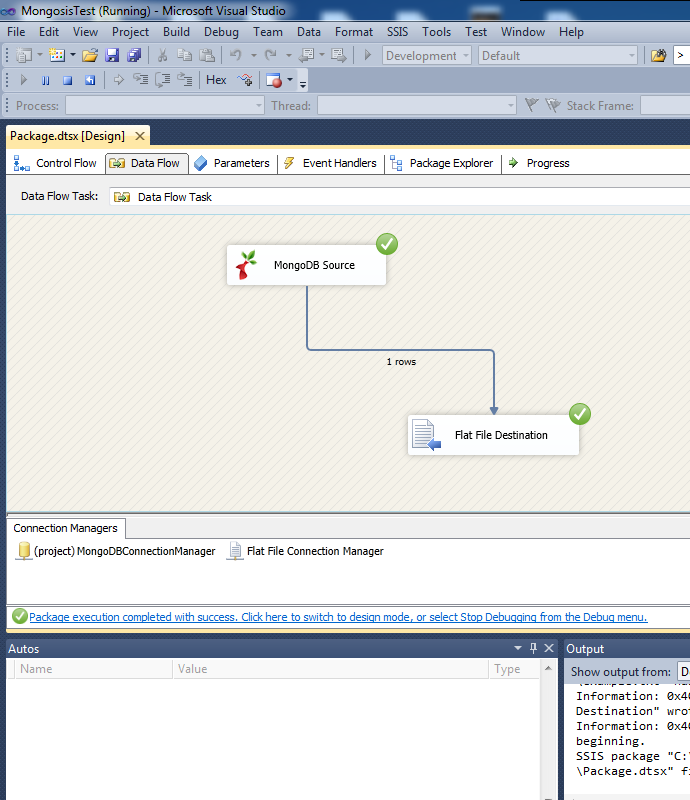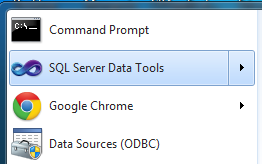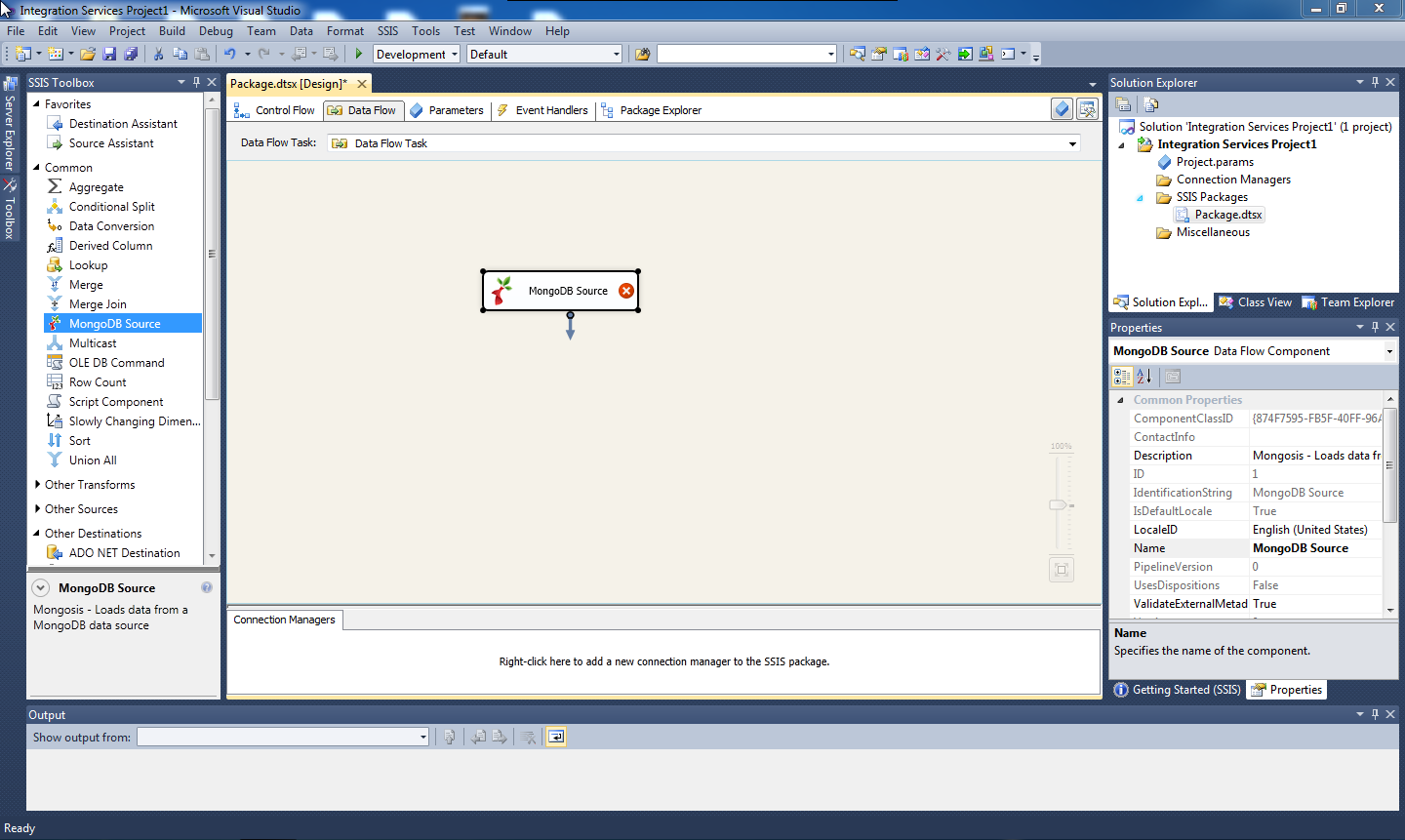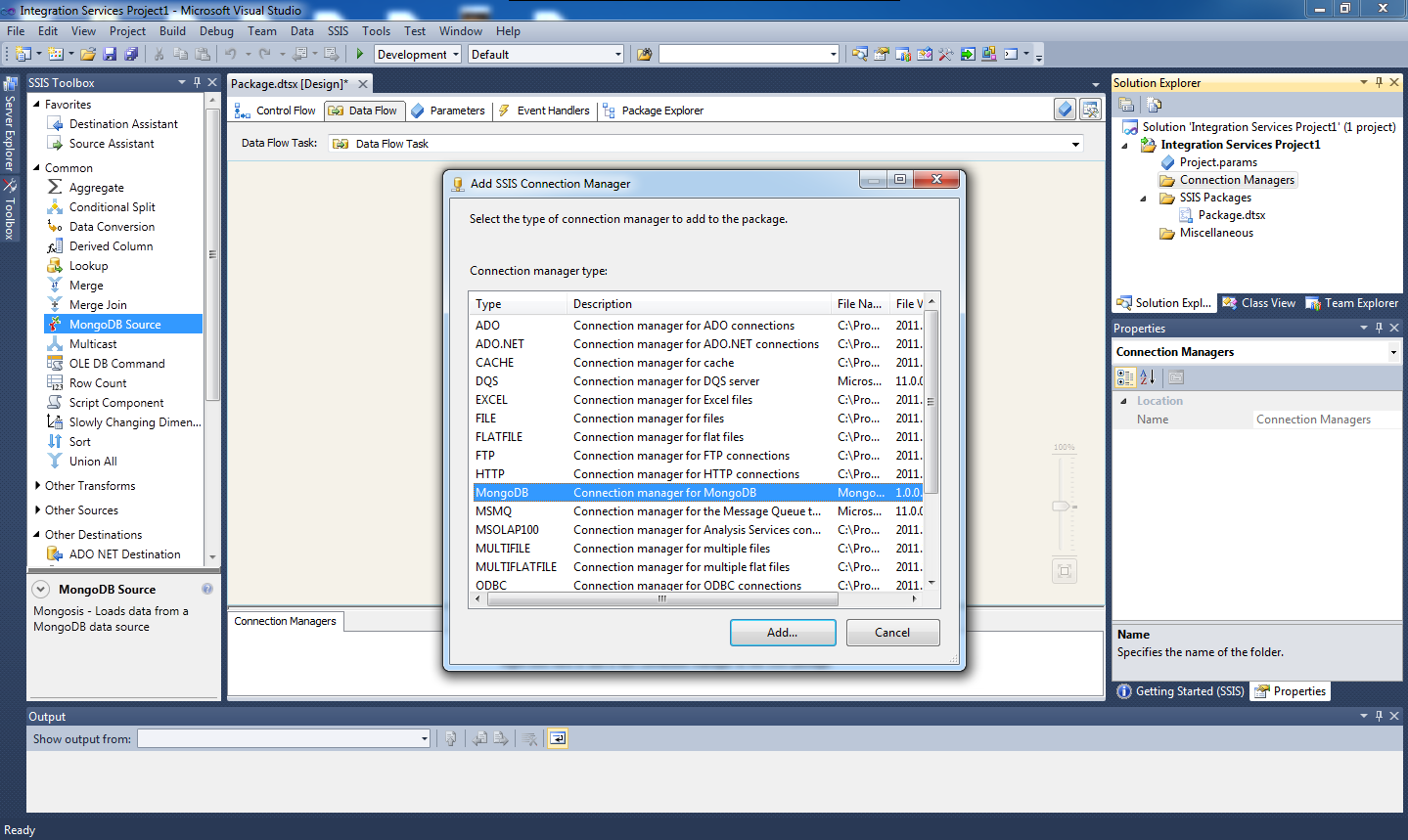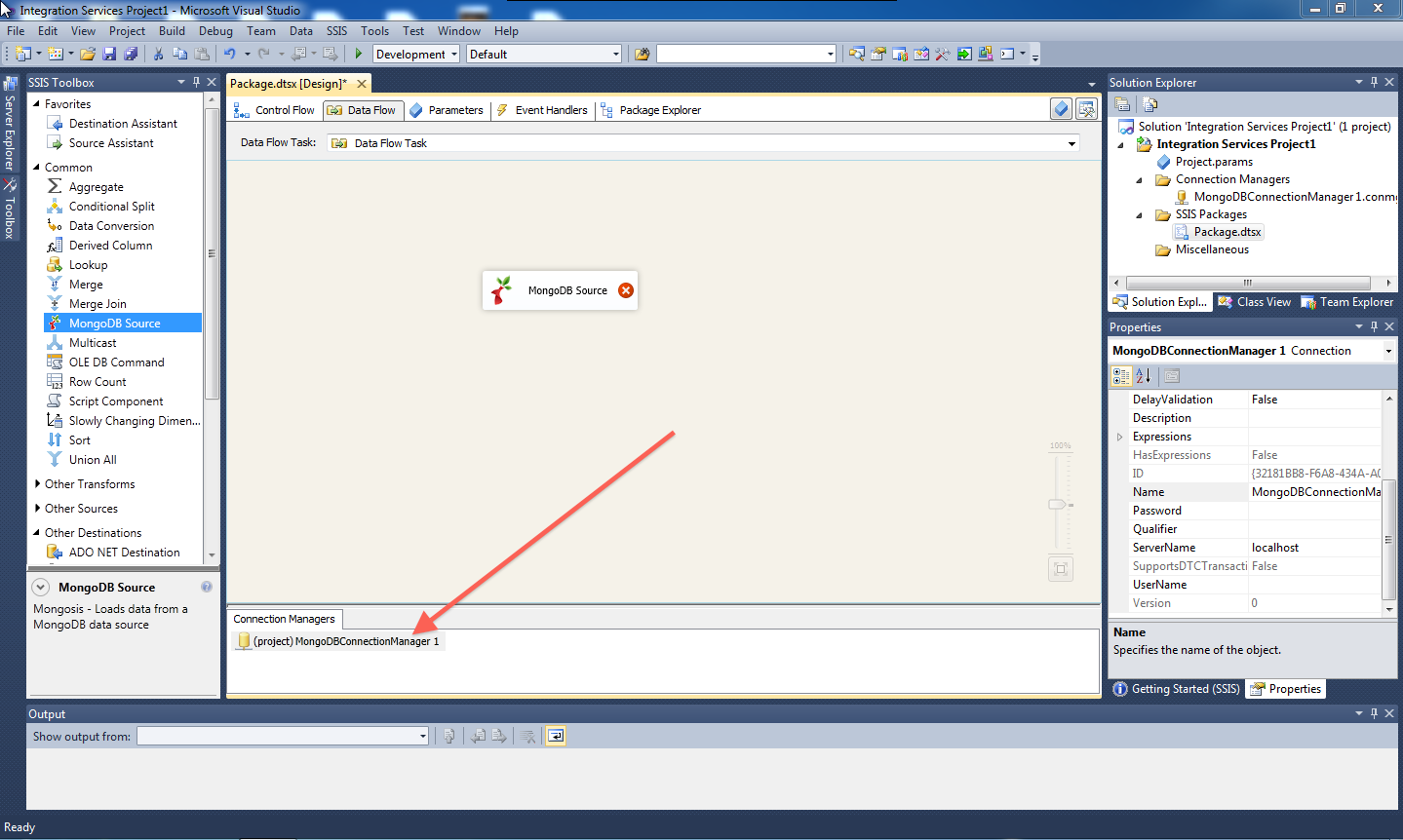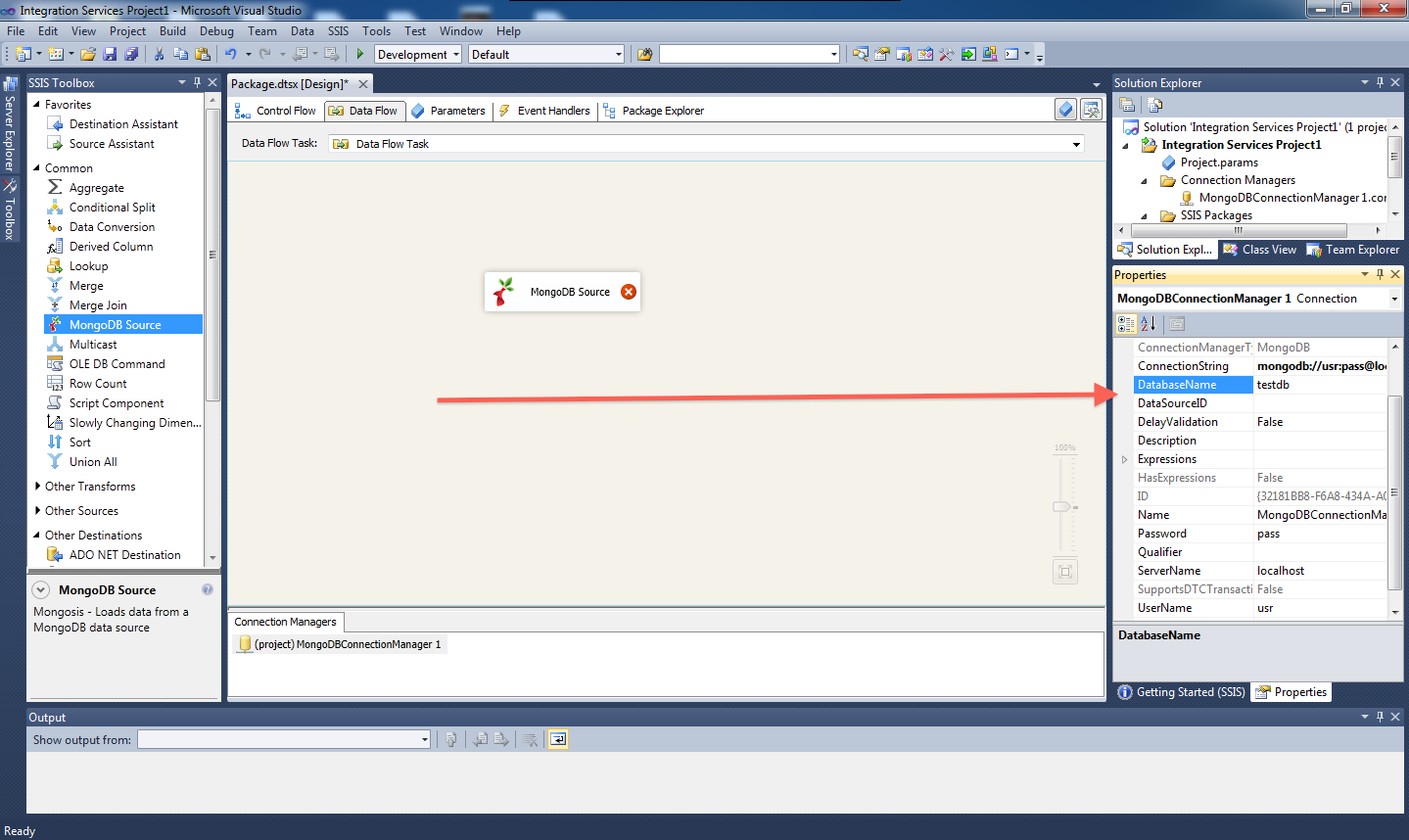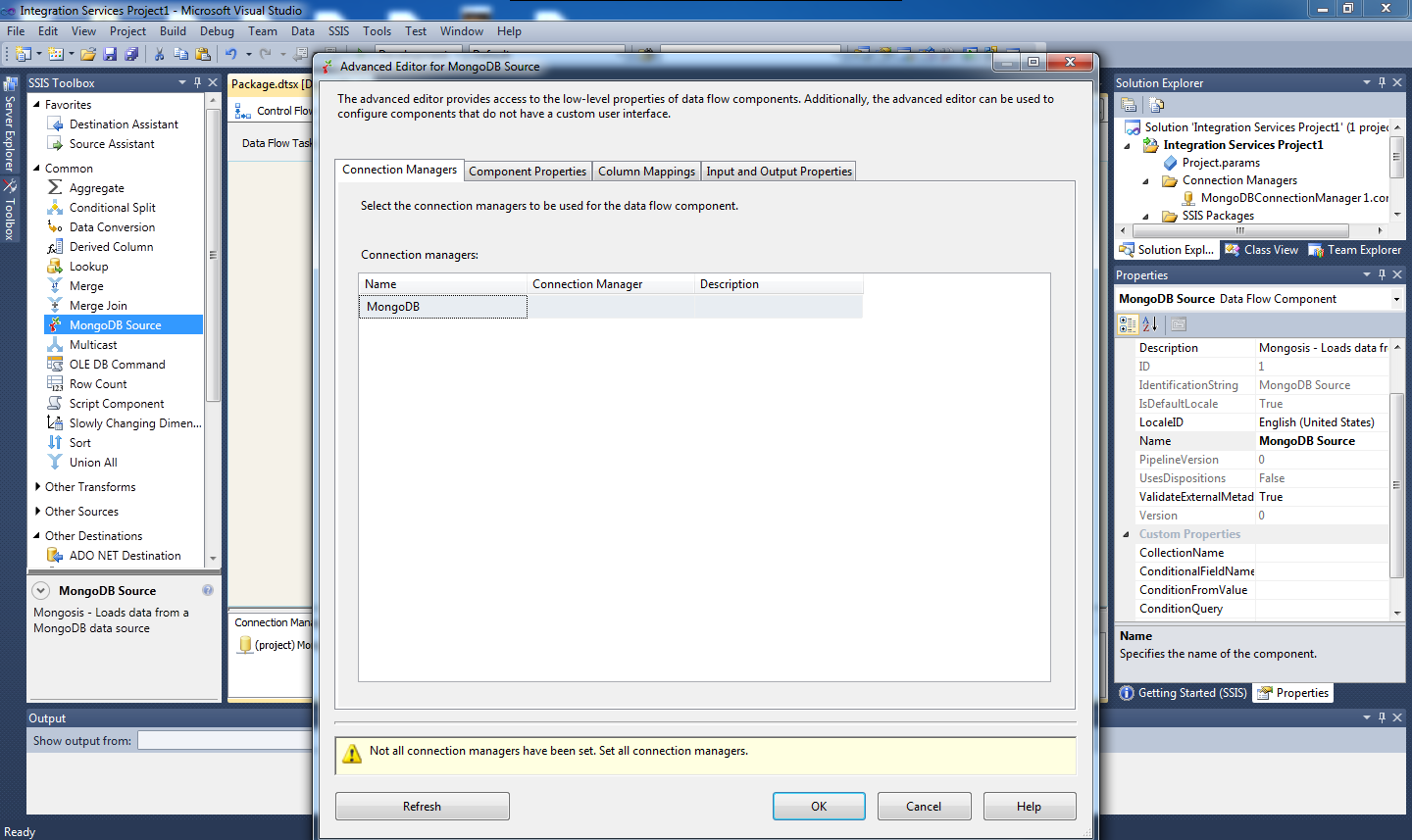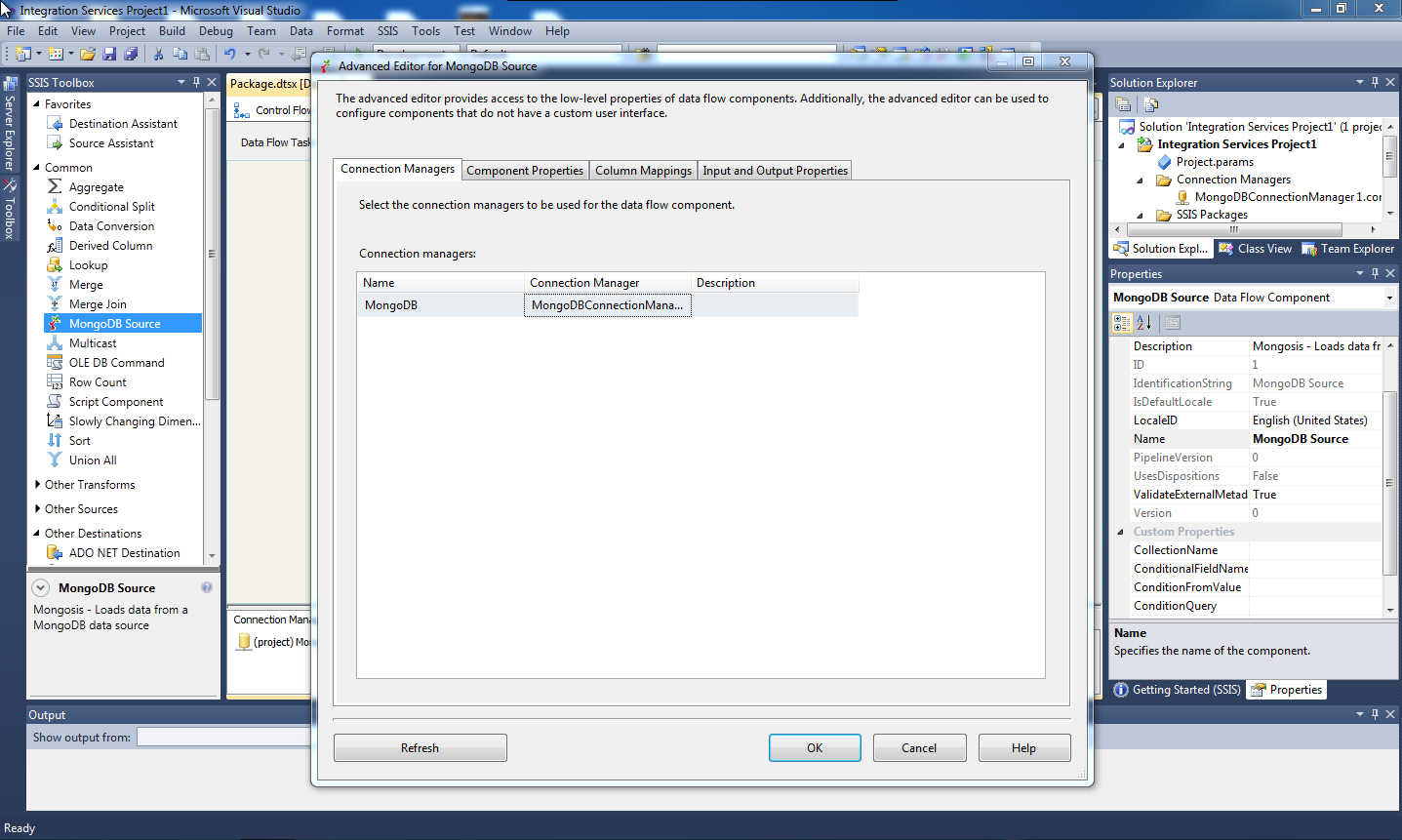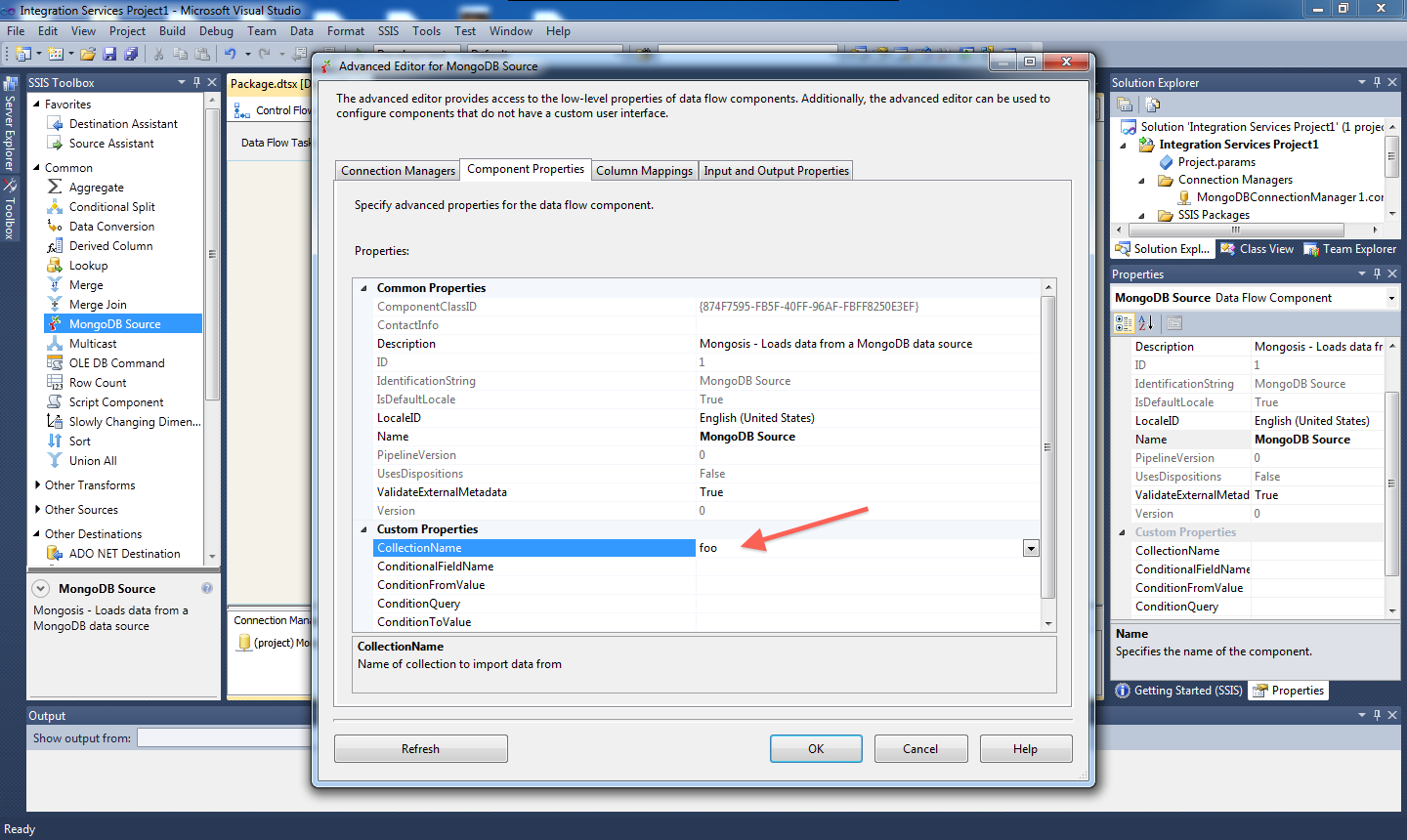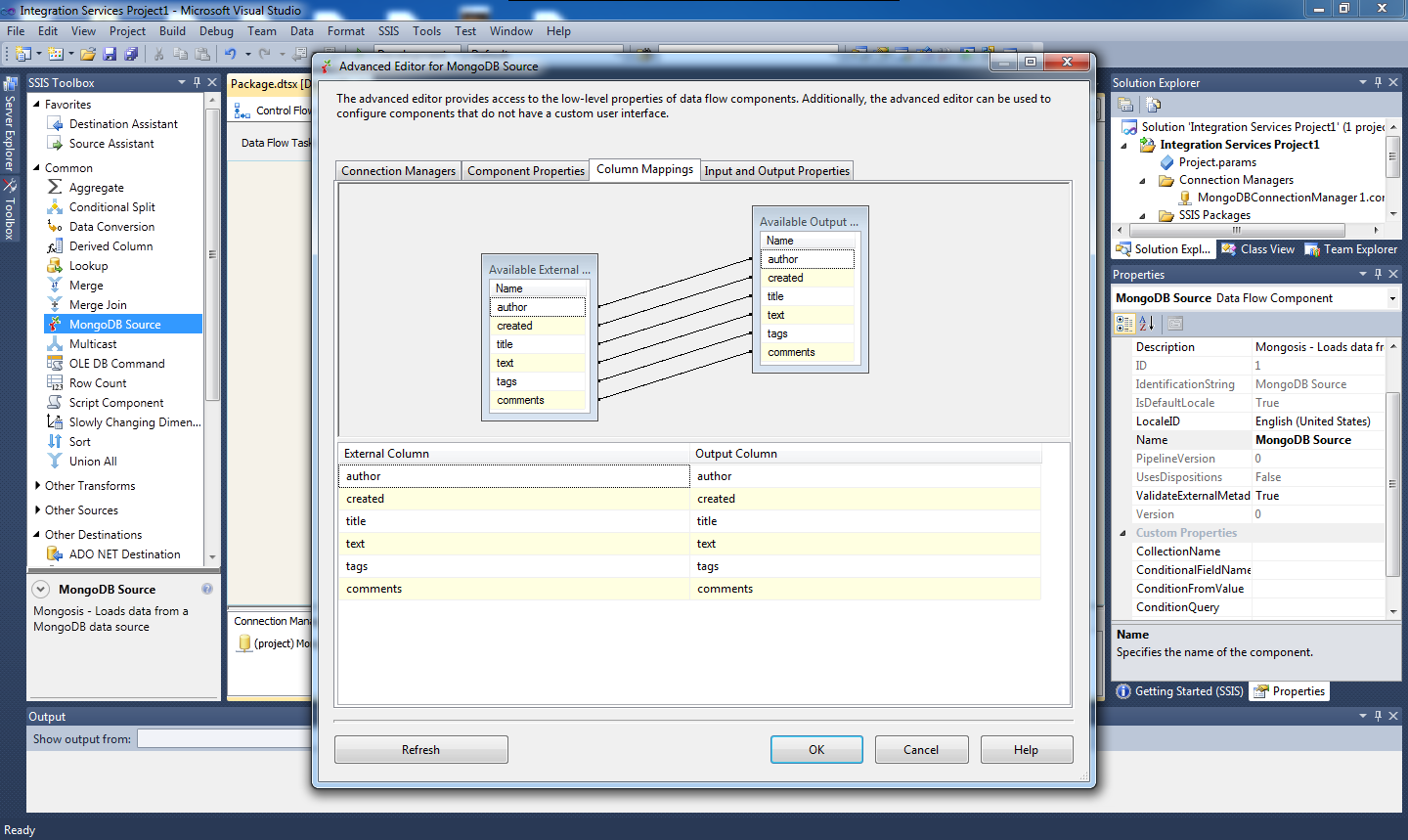Mongosis
Custom components for integrating MongoDB and Microsoft SQL Server Integration Services (SSIS)
Download Mongosis View on Github »
Mongosis provides a means to read data from MongoDB within SSIS via a custom data source and connection manager components. Available collection fields are automatically detected and added as output fields ready to be piped in to any of the standard SSIS destination components.
Installation
Download the Mongosis Installer
Run the installer.
You're ready to go!
Requirements
Microsoft Visual Studio 2010 (SQL Server Data Tools)
-
- The latest version of Mongosis requires version 1.7.0 of the MongoDB C# driver
- Run gacutil.exe with '/iF' option to load the MongoDB C# driver DLLs in to the Global Assembly Cache
- gacutil.exe can be found here: C:\Program Files (x86)\Microsoft SDKs\Windows\v7.0A\bin\NETFX 4.0 Tools\gacutil.exe
Getting Started
Start or open your Integration Services project:
-
On the
Data Flowtab, drag a MongoDB Source from the toolbox to the work area: -
In the solution explorer for your project, right click the Connection Managers folder.
-
Select
New Connection Managerand choose MongoDB. -
In the Connection Managers tab, select the new MongoDB connection manager.
-
In the properties tab, enter the
DatabaseName,ServerName,UserNameandPasswordfor your Mongo database. Note that theSlaveOkproperty can be set to true in order to connect to a slave node within a replica set. Note that theSslproperty can be set to true in order to connect to a database running with SSL encryption. -
Double click the icon on your MongoDB Source in the work area to open up the Advanced Editor.
-
On the
Connection Managerstab, select the MongoDBConnectionManager as the connection manager. -
On the
Component Propertiestab, underCustom Properties, select theCollectionNamecorresponding to the Mongo collection you wish to get data from. (Note this requires that the Connection Manager details set earlier are correct) -
If this has been configured correctly, you should be able to see the available fields for the collection on the
Column Mappingstab.